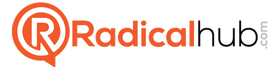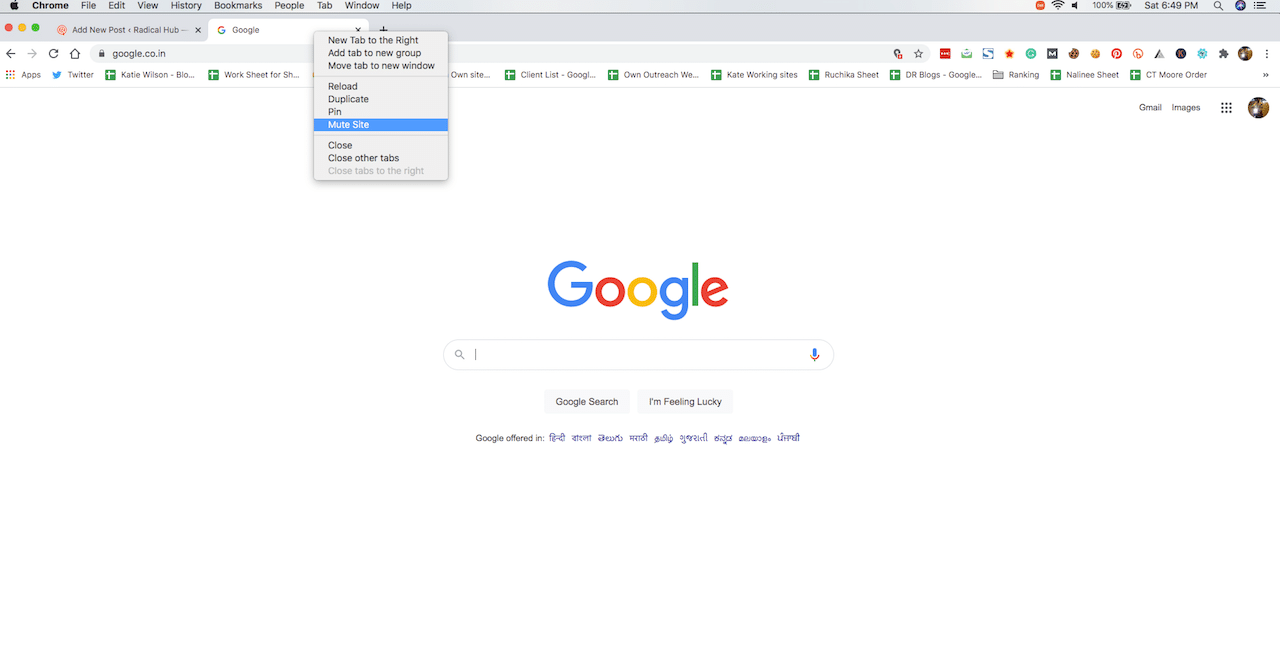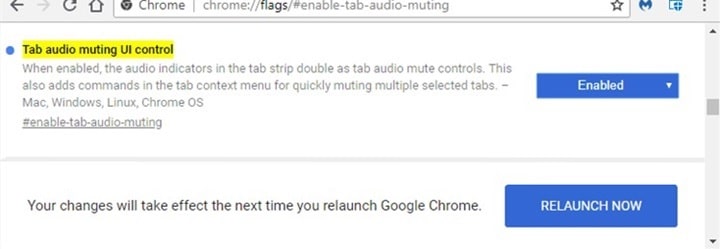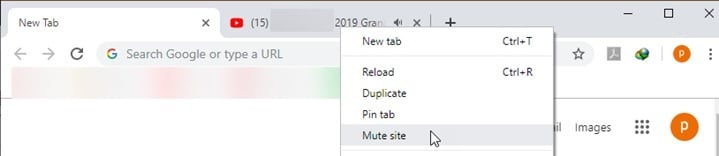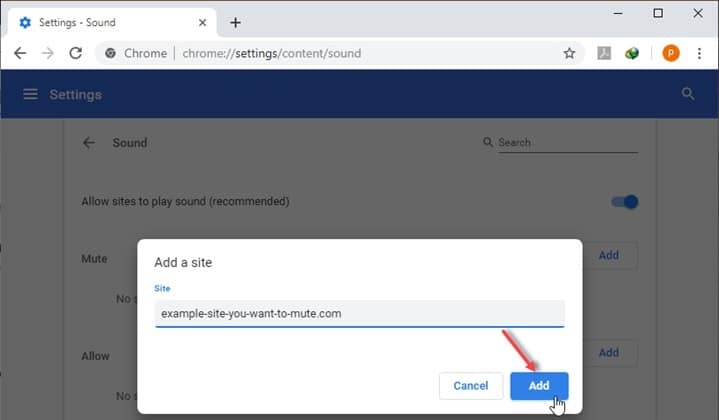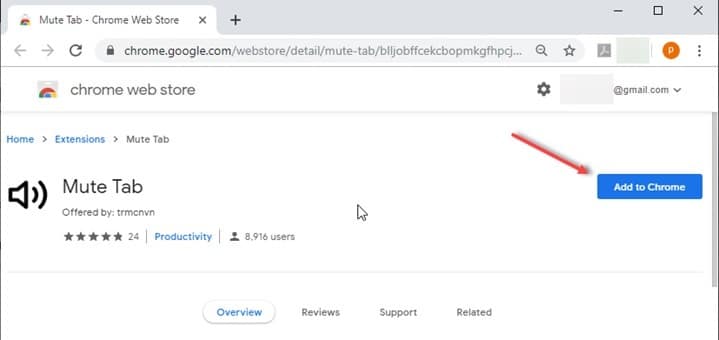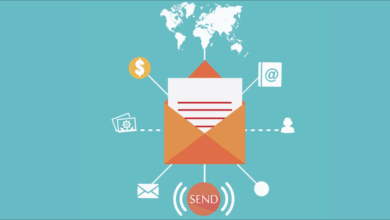MUTE TAB CHROME – WHAT IS IT, AND HOW TO MUTE A TAB IN CHROME
If you use the internet quite often, it’s normal for you to open multiple tabs on your desktop browser. Not only does it make your task easier, but it also helps you rapidly navigate from site to site. However, it might happen sometimes that a tab starts playing music or a video out of the blue. It might start bothering you, especially if you’re working. Such unwanted noise can ruin your concentration. In that case, you might want to mute that particular tab temporarily to eliminate the distraction. There are multiple ways to do that. Here are those methods.
What is the mute tab feature?
As its name suggests, the mute tab feature is a unique feature that helps mute unwanted noisy tabs momentarily. There are a handful of browsers that have this feature. They let the user mute noisy tabs one way or another. Google Chrome is among them. If you know the right steps, you can mute playing a video or music with ease. Now let us take a look.
How to mute a tab on Chrome?
Let’s get one thing straight. The internet is filled with tons of quality audio and video content. They please the viewer or listener to a significant extent. But it’s equally true that there are lots of annoying ads that might start playing at full volume out of nowhere. Such ads can be a cause of distraction to the user and ruin their focus. So what can you do to get rid of these distractions? Well, the best thing you can do in such situations is to mute the tab that’s playing that particular ad. Now you might ask how you can achieve this feat. Well, it is not that hard. You too can do this if you follow some specific steps. Here are the best methods to mute a tab in Chrome.
Change flags
When it comes to muting tabs on Chrome, changing flags is a great option. However, this method only works on older versions of Chrome, that is, version 70 or older. If your Google Chrome browser matches this criterion, follow these steps:
- First, launch Google Chrome on your desktop.
- Go to the URL bar of your browser, type “chrome://flags”, and click enter.
- This will let you access the Chrome Flags feature. From the list of flags, find the flag namely ‘Tab audio muting UI control’, and enable it.
- Click on the ‘Relaunch Now’ button. This will activate the feature to mute individual tabs.
- Once you’ve done all this, you will see a speaker icon beside the site name in the tab. Simply click on it to mute that particular tab.
Mute site
The method mentioned above only works if your Chrome is version 70 or older. In case your browser is version 71 or above, this method becomes useless. Why? Because Google removed the Chrome Flags feature from its newer versions. According to the official statement of Google, several factors contributed to its removal. One of the primary reasons was that it didn’t really address the problems behind people wanting to mute certain tabs. Other factors include code complexity, data loss risk, and so on. So how are you supposed to mute tabs if you have updated your Chrome browser recently? Well, don’t worry. There is a way of muting tabs in the latest versions of Google Chrome. To do this, simply right-click on the tab that’s making noise and select ‘Mute site’.
However, you have to remember that doing this will silence all instances of that particular website.
Add exceptions
This is another brilliant method to mute Chrome tabs. This method works best if you want to mute some tabs by default. In order to mute a tab forever, follow the steps below:
- Launch Google Chrome on your desktop.
- Type “chrome://settings/content/sound” on the address bar. Press enter.
- Now click on the ‘Add’ button in the Mute section.
- Enter the URL of the targeted website and click ‘OK’. Doing this will make that particular site permanently muted from now on.
Make use of an extension
There is another effective method to mute individual tabs in Chrome. There is a certain extension available in the Chrome Web Store, specifically made for this purpose. Go to the Chrome Web Store and find the ‘Mute Tab’ extension by trmcnvn. Installing this extension will help you mute noisy individual tabs. Once you’ve installed this extension, you can simply click on a button to mute individual tabs.
FAQ
How do I mute one tab in Chrome?
There are many websites that have excellent collections of music and videos. They can be very entertaining to its users. But most of them contain annoying ads for monetary reasons. These ads might start playing loudly out of the blue. So you might want to mute that particular tab that’s making all the noise. From changing flags to installing an extension, there are many ways to mute individual tabs. Do what works best for you.
What happened to the mute tab feature in Chrome?
In the older versions of Chrome, there was a useful feature called ‘Change flag’. Using this feature, one can mute a tab in Chrome by changing flags. Google removed this feature from version 71 and above of Chrome, citing many reasons. However, apart from this one, we have discussed three other methods to mute tabs in Chrome. Use them.
How do I mute a tab instead of a website?
We gave you four methods in this article to mute tabs in Google Chrome. Apart from the second method, all other methods mute only the tab, not other instances of the website opened elsewhere.
Can you mute a tab while playing Valorant?
Yes, you can. Loud ads can become distracting while playing a game. Follow any of the methods mentioned in the article to mute the tab that’s making the noise.
Conclusion
Now that you know how to mute a tab in Google Chrome, you can eliminate the unnecessary loud ad noises. It can reduce your irritation and help you focus well on what you’re doing at the moment. Just following the steps written here is all it takes. Good luck.