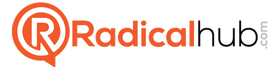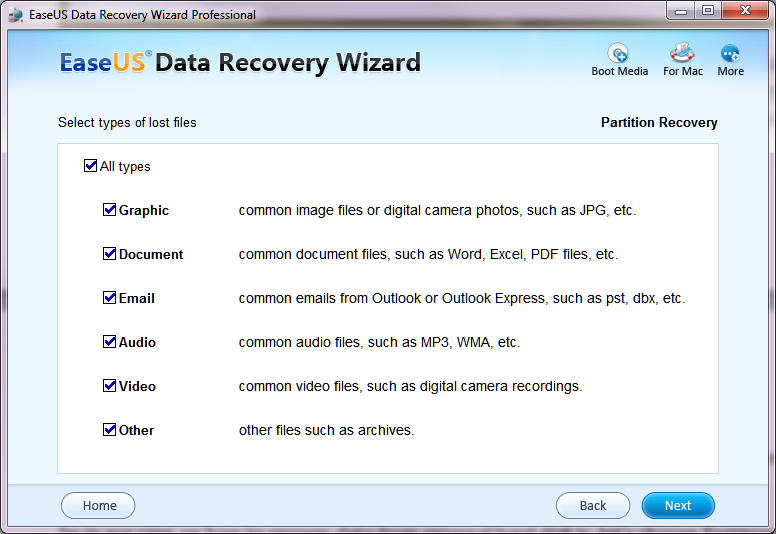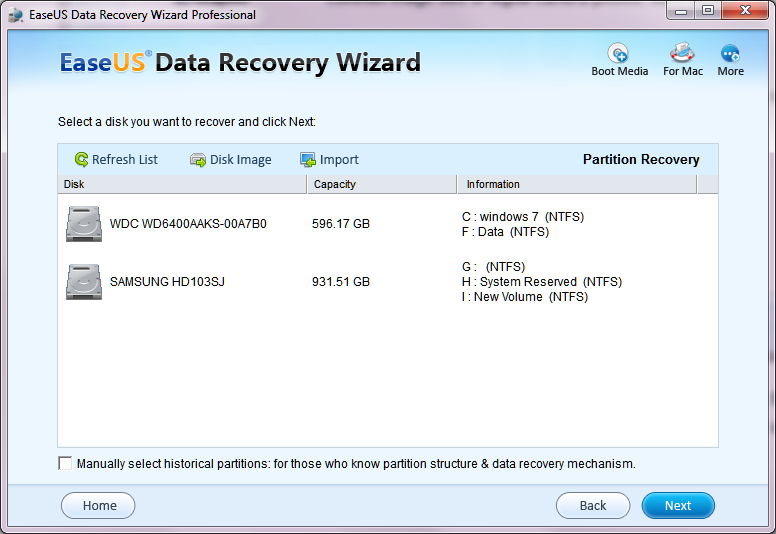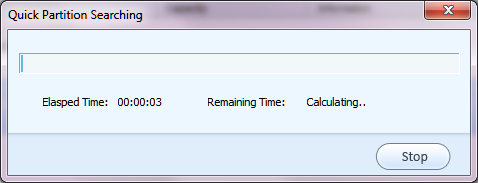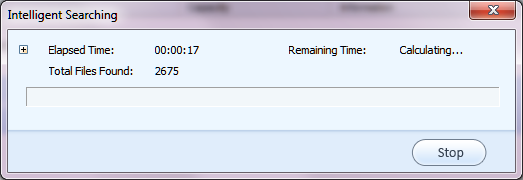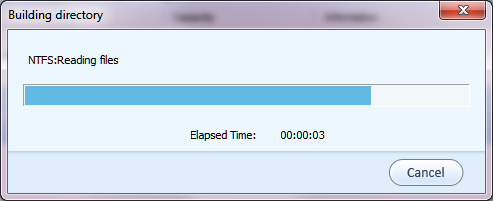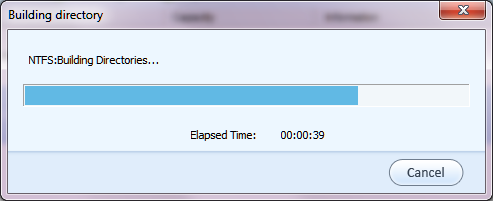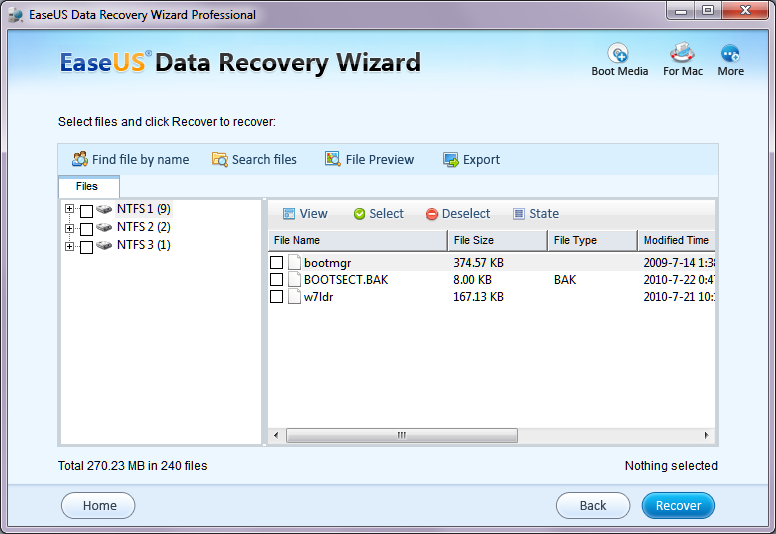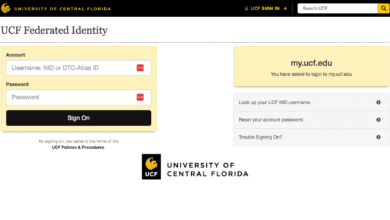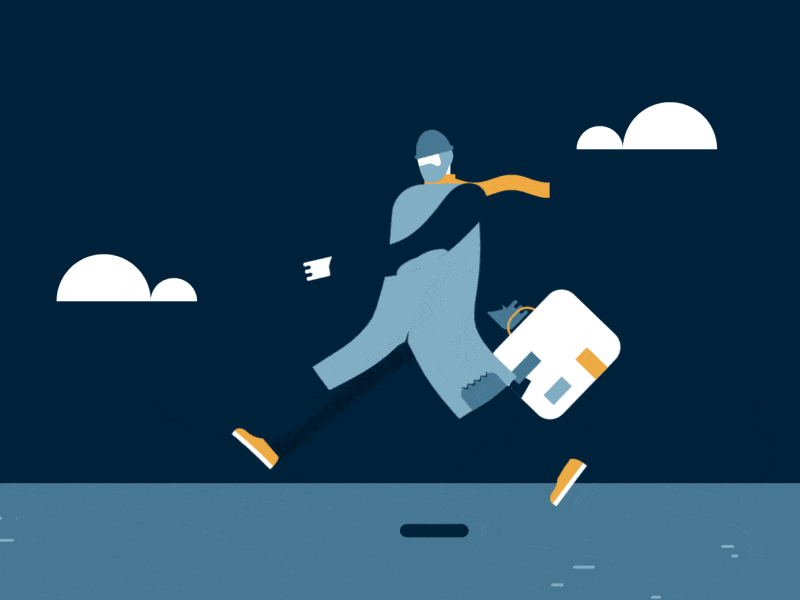EaseUS Data Recovery Wizard
In this age of computing technology and with the huge amount of data that’s available at our fingertips, it is indeed frustrating when we suddenly lose a data. Imagine you’re using your PC or laptop, then suddenly a power failure strikes and when you reboot your device, some data went missing. Data recovery is indeed essential as we become more dependent on data to get on with our daily life.
Thankfully there is a data recovery software called EaseUS Data Recovery Wizard Professional which can be used to recover data due to deleting, formatting, partition loss, improper operation or a sudden power outage. It is able to recover lost data from your PC, laptop, hard drive, server, digital devices as well as any storage media for that matter.
Today we’ll take a look on how to recover data from external hard disk using EaseUS Data Recovery Wizard Professional.
When you launch the program, you’ll be greeted with the below interface:
The first step is to choose either Deleted File Recovery, Complete Recovery, Partition Recovery. Deleted File Recovery is used to recover deleted files with their original file names and paths. The second option which is Complete Recovery is used to recover all data that can be recovered or with Partition Recovery, you know exactly where the data is previously stored and you want to attempt recovery from that partition alone.
So in our case on how to recover data from external hard disk is, let’s choose Partition Recovery.
Next you can choose the type of files that you want to perform the data recovery on. If you’re unsure, just select all and click Next. But before that, please make sure that the external hard disk is plugged in to your system and you should be able to see it on the next screen.
Next, choose the external hard disk that you want to recover the files from.
Depending on how big your external hard disk is, it will take a few minutes to complete the scanning. Next comes the Intelligent Searching feature which also take a few minutes to complete.
Once it has found the files that can be recovered, the data recovery software will compile the list.
You can preview the files before recovering it to confirm that is the file that you want to recover. Once it’s completed, you should be able to use the files again like it was never gone.
Those are the steps on how to recover data from external hard disk. It is very simple, user-friendly and shouldn’t take more than a few minutes to recover your precious data.
EaseUS Data Recovery Wizard Professional is available for $69.95 and there’s also a free trial that you can use before making the purchase.