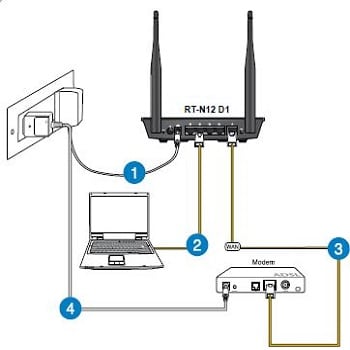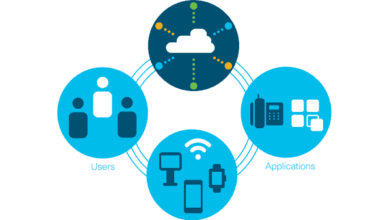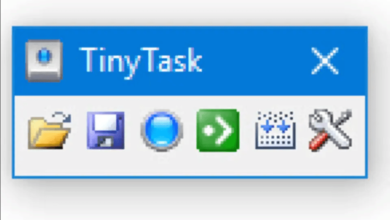How to Set Up Wifi Connection All by Yourself?
The world is gradually going all digital. That’s why the internet has become an integral part of our daily lives. We cannot imagine our lives without this wonderful invention of technology. But to get access to the unlimited resources the internet has to offer, one must set it up properly. The internet connection is not going to just fall from a tree, is it? Therefore, the task of setting up a wireless router at home becomes so important. After all, your router is the gateway for your devices to access the internet. Building such a wireless network connection is not a very tough job. However, you are bound to mess it up if you don’t know what you’re doing. Plus, if you learn how to set up WiFi connection by yourself, you don’t need to call a professional. Thus, you can cut the installation cost and save some of your hard-earned money. Don’t know how to do it like a professional? Well, don’t worry. You’ve got your back. Here, we will talk about the steps you need to follow to set up a WiFi router properly at home.
 How to set up WiFi?
How to set up WiFi?
Setting up a WiFi connection at home doesn’t need to be a bothersome process. It can be done correctly without wasting too much time and energy. You just have to follow some necessary steps to make it work. Let us look at those steps:
Configure the hardware
- First things first: before proceeding with setting up your WiFi connection, you need to buy a wireless router. Everything else comes later. Remember that there are many kinds of routers available in the market. Do a little research before purchasing a router and determine what works best for you. Also, make sure your router supports 802.11n. Every modern wireless router should support it.
- After you’ve purchased a router, it’s time for you to connect your router to the DSL modem. It will help you establish an effective home network. First, connect the router to your modem using an Ethernet cable. Then plug your modem into your router’s WAN port.
- Then, connect all the devices you want to include in the home network to the router using an Ethernet cable. It will boost your connection speed and stability to a great extent.
- You must now connect at least one PC to your router using an Ethernet cable. Otherwise, you won’t be able to configure your router. After the configuration, you can disconnect it if you want to keep things wireless.
Connect to broadband providers
- Just switching on the router is not enough to establish an internet connection. For that, you need to register your router’s MAC address to a broadband provider’s website. First, find out the MAC address of your router.
- Then, go to the broadband provider’s website and add your router’s MAC address there. It will allow your router to connect to the internet.
Configure the router
- First, obtain your router’s IP address. If you can’t find the IP address of your router, don’t worry. Look at the label on your router or its papers. The IP address should be there.
- Now, open a browser on the PC connected to your router. Go to its address bar and type the IP address there. Then, press Enter. It will take you to the router’s configuration menu.
- However, before you can access the configuration menu, you must enter your username and password in the dedicated fields. Usually, the default username and password are “admin” and “password,” respectively. But it varies from model to model.
- Now, open the Wireless Settings of your router. It will help you perform WiFi setup. The Wireless Settings is usually on the left side of the menu.
- After that, give a name to your wireless network. It will help you distinguish your network from others.
- Choose how you want to secure your connection. For best results, select WPA2-PSK as the security method.
- After choosing the encryption method, choose a password. Always choose a strong password to keep hackers at bay.
- Once you’ve done all this, save your settings. It will allow your router to function.
- Now that you have set up your router, you should change its username and password from the default. It will only strengthen the connection all the more.
- To increase your connection’s security a bit more, you can block certain sites. You can find the option to block websites in the Security/Block section of your router’s configuration menu.
Connect your devices
- After you’re finished configuring your router, connect your devices to the wireless network. Select your network’s name from the available devices list.
- Now, enter the password in the dedicated field. It will connect your device to the wireless network.
FAQ
How to set up WiFi at home?
Setting up a WiFi network is not a tough task. But, in order to do that properly, one must know the right steps to follow. Here, in the article, we told you how to set up WiFi at home without anyone’s help. Follow those steps without fail, and you can make the entire installation process a piece of cake as well.
Can I set up WiFi myself?
Yes, you definitely can. The process of setting up WiFi is pretty easy. It doesn’t demand high skills and knowledge beforehand. Just a basic knowledge of the computer and its components is enough. But you are likely to mess things up if you don’t know how to do it properly. There where this article comes in. Utilize the method mentioned here, and you are good to go.
How do I set up my WiFi router?
As we said earlier, you can set up WiFi network all by yourself without taking any help from others. It will not only establish a robust home network but also save you some bucks. The process of that is fairly easy. Buy your preferred wireless router from the market and correctly follow the steps mentioned above.
Conclusion
If you read the article attentively, you may have already learned how to set up WiFi connection yourself. Now it is time to put your theoretical knowledge to the test. Buy a wireless router today and get to work. All the best!
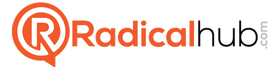
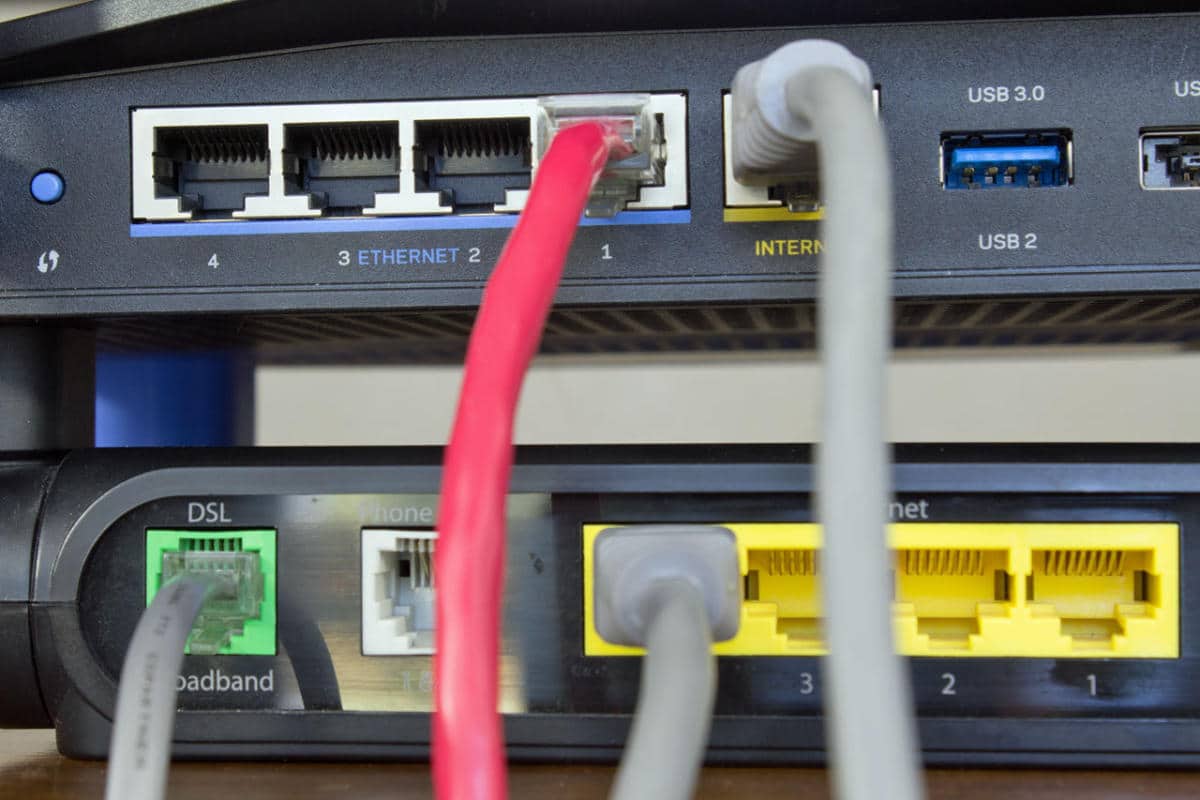
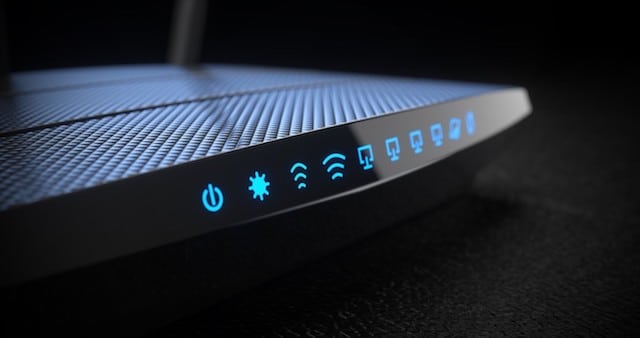 How to set up WiFi?
How to set up WiFi?