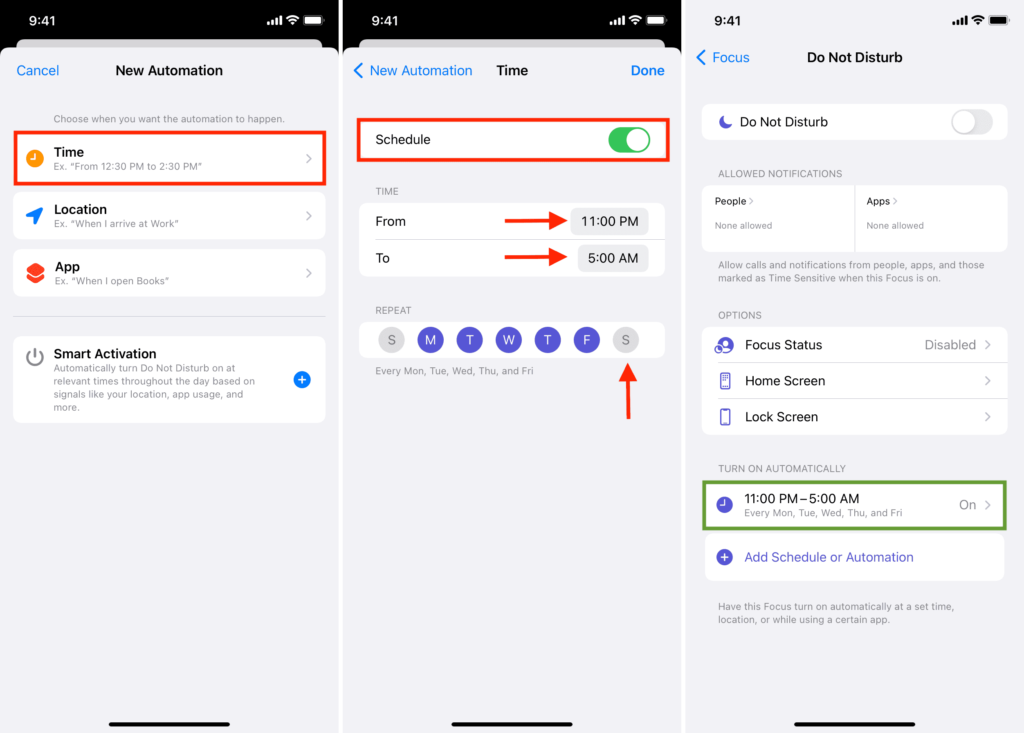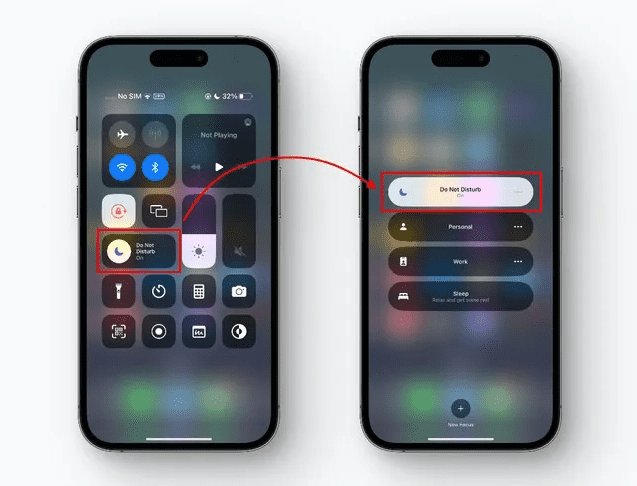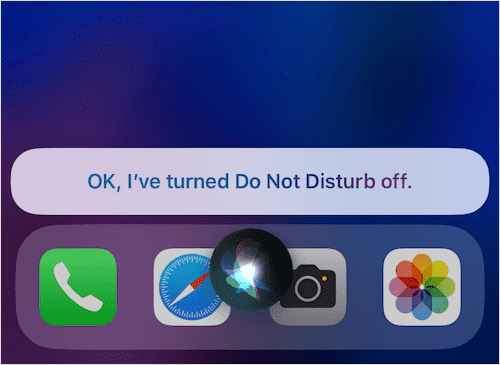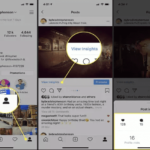Ever had that moment when you’re about to achieve Zen-like focus…and then your iPhone rings? Whether you’re preparing for an exam, meditating, or trying to catch some shut-eye, unwanted calls and notifications can be disruptive. Apple’s got your back with the brilliant Do Not Disturb (DND) feature available on your iPhone. Let’s explore this handy tool that manages your phone calls and notifications on your terms.
Grasping Do Not Disturb: Your iPhone’s Invisible Butler
In layman’s terms, DND is your iPhone’s “silent mode with superpowers”. When switched on, this feature mutes all phone calls, alerts, and notifications, ensuring a distraction-free environment. Your iPhone remains functional, but it won’t trouble you with pesky disturbances.
Unleashing Do Not Disturb Manually
You don’t need a tech wizard to activate your iPhone’s DND mode, here’s a simple guide:
- Open Control Center: Simply swipe down from the top-right corner of your screen (or upwards from the bottom for iPhone 8 and earlier).
- Find the DND Icon: Look for the crescent moon symbol.
- Activate: Tap the moon, and just like that, you’re in Do Not Disturb mode!
Activating DND manually allows you greater flexibility. Maybe you’ve decided to take an impromptu nap or perhaps stumbled into a meeting. Just toggle the switch on, and your peace is secured.
Scheduling Your Peace: Setting Automatic Do Not Disturb
Your iPhone’s DND mode can kick in automatically, too, at preset times:
- Start at Settings: Tap Settings from your home screen, then select Do Not Disturb.
- Schedule Your Silence: Toggle the Scheduled switch, then select the time range.
This is perfect for those typically quiet periods, like at night, when you’d rather not receive a notification about your third cousin’s latest cat meme.
Personalize Your Peace: Customizing Do Not Disturb Settings
You can tailor your DND experience to suit your preferences, here’s how:
- Access Do Not Disturb: Again, go to Settings, then Do Not Disturb.
- Customize your settings:
- Allow Calls: Choose Everyone, No One, or your Favourite contacts.
- Repeated Calls: Allow a second call from the same person within three minutes.
- Choose Bypass Contacts: Under the Emergency Bypass, choose contacts that can reach you even in DND mode.
These settings make sure that you won’t miss the really important stuff.
Quick Mute: Enabling Do Not Disturb from the Lock Screen
Enable DND without opening your iPhone, here’s how:
- Access Lock Screen: Press the power button once.
- Enter Control Center: Swipe down from the top-right corner.
- Activate DND: Tap on the crescent moon symbol.
A handy shortcut when you’re on the move!
Chat with Siri: Using Your Voice to Manage DND
Siri, your AI assistant, can also manage your DND settings. To activate, press and hold the side button (or Home button on older models) and say something like, “Turn on Do Not Disturb.” And Siri will confirm the activation. However, keep in mind, any background noise can affect Siri’s understanding of your command.
De-activating Peace: Turning off Do Not Disturb
When you’re ready to re-enter the bustling world of notifications:
- Enter Control Center: Swipe down from the top right, or up from the bottom for older models.
- Tap DND Icon: The moon symbol will revert to normal, indicating that DND mode is off.
Dealing with Mysteries: FAQs about iPhone Do Not Disturb Mode
We’ve tackled some common questions, troubleshooting tips, and added a couple of extra pointers for maximizing your DND mode use. Visit our comprehensive FAQ section for more.
Signing Off: Befriend the Silence
The Do Not Disturb feature is a little-known treasure on your iPhone that can help optimize your daily routine and boost productivity. Put it to use and experience the difference. Remember, every piece of technology is a tool, and mastery comes from understanding its full potential. So get out there and conquer your digital world!
Unlock Tranquility: An Introduction to the Do Not Disturb Feature on Your iPhone
In the modern age of constant connectivity, a sea of distractions and endless digital stimuli can make it challenging to find uninterrupted focus. Enter Apple’s ingenious solution: the Do Not Disturb (DND) feature on your iPhone. Designed to keep the gratifying beeps and chimes at bay, DND allows you to take charge of when you want to engage with calls and notifications, without turning off your device completely. It’s time to reclaim your inner peace and discover how the Do Not Disturb feature can provide you with an oasis of calm amidst the frenzy of daily life.
Within this introduction blog post, we will delve into the very essence of the Do Not Disturb feature. Through our insightful exploration, you will gain a greater understanding of what this remarkable tool has to offer and the ways it can seamlessly blend into your daily quest for focus and serenity. By unlocking the tranquility provided by the Do Not Disturb feature, you’ll be ready to embrace the true power of your iPhone – handling distractions the smart way, right at your fingertips.
Grasping Do Not Disturb: Your iPhone’s Invisible Butler
Imagine your iPhone having a built-in, ever-ready helper, on standby to create a quiet, distraction-free environment whenever you need it. That’s precisely what the Do Not Disturb (DND) feature is designed to do. In simple terms, it’s like your iPhone’s “silent mode, but turbocharged.” Let’s dive into what this marvelous feature does and how it can make your life easier.
Do Not Disturb: A Peaceful Haven in Your Pocket
Activating the Do Not Disturb feature is like flipping a “silence” switch. Your iPhone continues to work normally, but all incoming calls, alerts, and notifications are muted, allowing you to focus on the task at hand, unwind, or even enjoy some shut-eye without interruptions.
Let’s break down how the feature works:
- Mutes incoming calls
- Silences notifications and alerts
- Keeps your iPhone operational
- Creates a distraction-free zone
A key advantage of Do Not Disturb is that it’s quick and easy to activate whenever you need some peace, making it the perfect, always-available digital butler.
Unleashing Do Not Disturb Manually: An Easy Walkthrough
Nothing screams “me time!” louder than turning on the Do Not Disturb feature on your iPhone. With just a few taps, you can mute all the calls, notifications, and alerts, making room for some uninterrupted tranquility in your day. You might be wondering, “Do I need to be tech-savvy for this?” Absolutely not. It’s as simple as 1-2-3! So, let’s get on with your step-by-step guide to activating iPhone’s Do Not Disturb(Better known as DND) feature.
1. Unfold Your Control Center
Starting from your phone’s screen corner (top-right for most, bottom for iPhone 8 or earlier models), swipe down, or up, respectively. Like pulling down a shade or pulling up a blind, your iPhone’s Control Center makes its appearance.
2. Spot the DND Icon
Next step? Hunt for the crescent moon symbol, that’s representing your Do Not Disturb mode.
3. Activate DND
Simply tap the moon icon and say hello to your very own distraction-free zone. Your iPhone now stands on guard, ensuring no calls or notifications intrude your peace.
And just like that, you’ve successfully activated DND! It’s like flipping a switch and dimming all the digital noise. And the beauty of this nifty feature lies in its flexibility. Whether you’re squeezing in an unplanned power nap or have suddenly found yourself in an important meeting, you can count on DND to create an instant quiet sphere around you. Remember, with each tool that your iPhone provides, you’re not just using a phone — you’re learning to balance your digital world with your everyday life.
Scheduling Your Peace: Setting Automatic Do Not Disturb on Your iPhone
Just as you schedule notes, reminders, and alarms to organize your day, iPhone lets you define the hours for your peace too. In between the dawn of a new day and the quiet of the night, you can decide when your iPhone silences those frenzied notifications. The Automatic Do Not Disturb(DND) mode ensures uninterrupted tranquility during your chosen times.
Here’s your user-friendly guide to programming your iPhone’s peace:
Start at Settings
Kick start the process from your home screen by picking the “Settings” icon. In the ocean of options that unfolds, find and tap “Do Not Disturb”. Think of it as opening the gate to peaceful times.
Schedule Your Silence
Within the Do Not Disturb settings, you’ll find a switch labeled “Scheduled”. Give that a tap to activate it. Now, it’s time to define the boundaries of your serenity. Select your chosen “quiet hours” by adjusting the start and end times.
With these steps, you’ve personalized your iPhone’s Do Not Disturb mode to fit your schedule. And voila! Automatic DND is now at your service! Now every time the clock strikes your chosen “quiet hour”, the Do Not Disturb mode will spring into action. This comes in quite handy for those peaceful evening walks or the sacred silent night hours, when the last thing you need is a notification chiming in about your third cousin’s latest fascination with cat memes!
Embrace the art of scheduling your peace with Automatic DND, another story of how your iPhone adapts to your life rhythm, rather than the other way round. Dive in, explore, and make your iPhone experience uniquely yours!
Personalize Your Peace: Customizing Do Not Disturb Settings on Your iPhone
What if you want the stillness but also need to keep the line open for certain people or situations? The Do Not Disturb feature on your iPhone comes with the flexibility of customization, allowing you to make some exceptions as per your needs. It’s like having a good security guard who knows when to keep the gate closed and when to let someone in. Let’s guide you through the process to make your iPhone’s silence attentive.
Crawling Back into Do Not Disturb
Start your journey from the home screen of your iPhone. Tap the button labeled “Settings”, followed by “Do Not Disturb”. You’re back into the hub of peaceful settings.
Fine-Tuning Your DND Experience
With the custom settings in Do Not Disturb, you have a few choices for tailoring silence to your liking:
1. Allow Calls: The Friendly Gatekeeper
Choose who gets through, even when DND is active. Options? “Everyone”, “No One”, or your special “Favourites”. Seeing this list might remind you of a guest list at an exclusive event, and you’re absolutely right. You’re deciding who gets the “VIP access” to your time.
2. Repeated Calls: The Persistent Knocking
Enable this feature and a second call from the same number within three minutes will not be silenced. It’s like someone persistently knocking on your door. You’d probably want to check it out.
3. Choose Bypass Contacts: The Emergency Pass
By using this feature under “Emergency Bypass”, you can select contacts that can reach you even when DND is enabled. It’s like the urgent courier that has to be delivered, no matter what.
Setting up these personalization choices ensures that you’re not completely cut off from the essential buzz, while still maintaining your tranquil zone. You see, your iPhone’s Do Not Disturb isn’t just a blanket of silence, it’s a smart layer of quiet that understands your preferences, offering a customized peace that’s all about you. Your peace, your way!
Introducing “Do Not Disturb” on iPhone
When it comes to managing your digital life, sometimes you just need a little peace and quiet. Enter the “Do Not Disturb” (DND) feature on your iPhone—a true lifesaver for those moments when you need a break from the notification storms. But how can you activate this option without even unlocking your device? Let’s break it down in easy steps.
Remember, navigating tech isn’t supposed to be rocket science. It’s more like finding your favorite song on the radio—once you know where to tune in, the rest is easy!
Quick Mute: Enabling “Do Not Disturb” from the Lock Screen
Imagine you’re in a hurry—you’ve just hopped on a train, or maybe you’re about to head into a big meeting. Suddenly, your phone buzzes. Then again… and again. You’re in Motion City, and you need some silence, pronto. But digging through your phone’s settings could take a couple of valuable minutes you don’t really have. Here’s where the quick mute method comes in. With just a few gestures, you can activate “Do Not Disturb” straight from your iPhone’s lock screen.
Step-by-Step Guide:
- Access the Lock Screen: Simply press the power button on your iPhone once. This will light up the lock screen but keep your device locked and secure. Much like flipping the dust jacket of a book.
- Enter the Control Center: Swipe down from the top-right corner of the screen. Think of the Control Center as your iPhone’s tool kit—it’s where you have quick access to some pretty useful features!
- Activate “Do Not Disturb”: Tap on the crescent moon symbol. This simple gesture places your iPhone into “Do Not Disturb” mode and turns off all notifications, much like pulling a blanket over your head to catch some extra sleep in the morning.
There you have it! A handy shortcut that saves you time and allows you to navigate your iPhone like a pro, even when you’re on the move.
Providing practical solutions to issues like these — in the most user-friendly, straightforward, and informative way — is what we’re all about. Remember, you’re at the helm of your tech world. With simple and clear instructions, even complex tech topics can be tamed.
Chat with Siri: Using Your Voice to Manage “Do Not Disturb” on iPhone
Sometimes, even swiping and tapping seem like too much work, especially if you’re on-the-go or your hands are busy. In times like these, Siri comes to your rescue. Your friendly AI assistant can manage “Do Not Disturb” settings just by listening to your voice commands. It’s like having a helpful friend by your side who’s always ready to assist. Let’s explore how to use Siri to manage your iPhone’s DND settings.
Quick and Easy Siri Commands for DND
Using Siri to enable “Do Not Disturb” on your iPhone couldn’t be simpler. No cryptic incantations needed—just a straightforward request, just like asking a friend for a favor.
Steps to Activate DND with Siri
- Summon Siri: Press and hold the side button (or the Home button on older iPhone models) to open up a line of communication with your AI assistant, much like ringing someone’s doorbell.
- Speak Your Command: Clearly say something like, “Turn on ‘Do Not Disturb’.” Siri is quite familiar with your iPhone’s features, so simple requests are all you need. It’s like asking your housemate to turn off the lights before you go to bed.
- Siri Confirms: After processing your request, Siri will confirm the activation of “Do Not Disturb”, like a friendly thumbs up from a pal who’s got your back.
Remember, Siri’s ability to understand your command highly depends on a clear and audible voice from you. Keeping this in mind, be cautious of background noise as it can affect Siri’s understanding of your command. Sometimes, for effective communication, choosing a quieter spot helps.
And there you have it! When your hands are tied, or you just can’t be bothered with a few extra swipes, call on Siri to manage your iPhone’s “Do Not Disturb” mode. Linear communication is the key in the ever-changing digital landscape, and with a bit of practice, your iPhone and its helpful AI friend Siri will slide comfortably into your daily routine. Together you can conquer challenges, both big and small, making your tech journey smooth sailing.
De-activating Peace: Turning off “Do Not Disturb” on iPhone
When you’ve enjoyed your digital respite and are ready to re-engage with the bustling world of notifications, switching off “Do Not Disturb” mode on your iPhone is a no-brainer. It’s as simple as flipping a switch—literally! In this section, we’ll walk you through how to let those alerts back into your life.
Bringing the Noise Back: How to Switch Off “Do Not Disturb”
Tuurning off “Do Not Disturb” lets your device’s floodgates open to incoming calls, messages, reminders—the works. Fear not, this process is as user-friendly as turning it on was. Here are those super-simple steps to help you on your way:
Steps to disable “Do Not Disturb”
- Enter Control Center: Slide your finger down from the top-right corner of your iPhone’s screen. If you’re using an older model, you’ll need to swipe up from the bottom. It’s almost like turning the page of a book–you’re ready to start afresh!
- Tap the DND Icon: Find that little moon symbol that you tapped on before. Give it another tap. The formerly illuminated moon will go back to its usual look, declaring that DND mode is off now. It’s like the moon going behind a cloud, appearing as a normal circle again.
And voila! You’ve successfully exited “Do Not Disturb” mode, and you’re back to your buzzing, beeping, hyper-connected world. Re-entering the digital sphere can be as fuss-free as your time off when you know the tricks of the trade.
Using your tech should never feel like a challenge. It’s all about knowing the ropes and having guides you can trust. With the right information in hand, you’ll develop the confidence to manage your iPhone’s features, creating an ideal balance of peace and connectivity to suit your lifestyle.
Dealing with Mysteries: FAQs about iPhone’s “Do Not Disturb” Mode
Also known as the DND mode, “Do Not Disturb” offers much-needed digital tranquility at the tap of a button (or the command of a voice). Despite being a fairly straightforward feature, it does have its layers– much like an onion, each offering its own flavor of utility. The following FAQ segment delves into those layers, unearthing solutions to common queries and challenges you might face with DND on iPhone.
‘Do Not Disturb’ – Bringing Simplicity to Silent Hours
Let’s investigate some frequently experienced queries about this handy feature and provide clear, concise responses that act as your guide through the ‘maze’ of DND.
Why aren’t my alarms going off in DND mode?
Breaking through the silence – Fear not! By default, all set alarms will sound even when your iPhone is in DND mode. Much like a determined rooster, they will crow right through the quietude, ensuring you wake up on time!
Can specific contacts still reach me while in DND mode?
Cutting through the noise for your VIPs – You bet! iPhone’s DND has a feature called ‘Emergency Bypass’ for each contact. It’s a bit like giving someone a VIP pass to a concert—they get to skip the line (in this case, the silence) and reach you directly.
I manually turned on DND mode, but it turned off!
Preserving your peace – DND mode also has a timing feature. If you’ve set it to run only until a certain time, it will automatically switch itself off once that time passes. It’s just like setting a timer on your oven—the device knows when to stop, preventing any potential overcooking (or overstaying its welcome in this case).
Remember, technology is meant to be your life’s assistant, not the other way around. By understanding these features a little better, you achieve control over your digital experiences. Should you have more queries, visit our comprehensive FAQ section. It’s like having a personal tech Sherpa on standby, ready to guide you through any blizzards of confusion. Enjoy modern technology without any complexities—because, at the end of the day, it’s not so much about the road traveled, but how comfortable the journey has been.
Signing Off: Befriend the Silence
Just as the moon turns day into night, there’s a little-known feature on your iPhone that can turn your chaotic exposure to notifications into a peaceful haven of quiet. It goes by the name of “Do Not Disturb”.
Embracing Tranquility: The Power of DND
Think of “Do Not Disturb” as your digital sanctuary from the ceaseless pings and popups. Just as you’d close the window to keep out a gusty wind, activating DND keeps your phone’s disturbances at bay while you focus on your priorities.
Amplify Your Productivity
- Optimize Your Daily Routine: Instead of being a passive receiver of information, DND lets you choose when to engage with your digital interactions. Similar to clearing out your physical workspace for better focus, enabling DND provides a blank canvas for your thoughts and creativity.
- Boost Your Productivity: By limiting distractions, DND allows you to dive deep into your tasks, just like wearing a scuba diver’s mask for a clearer view underwater. With fewer interruptions, you’ll get more done in less time.
This magic happens by simply swiping and tapping. But to fully appreciate it, you must put it to use. It’s like owning a new musical instrument—the real joy comes in playing it, not just looking at it.
Never forget: your iPhone is more than a mere device. It’s a pocket-sized, multifunctional assistant. And like any valuable tool, mastery comes from understanding and utilizing its full potential. Your digital world is yours to conquer. So go on, dive into the calm waters of DND, and experience the difference a little silence can make.