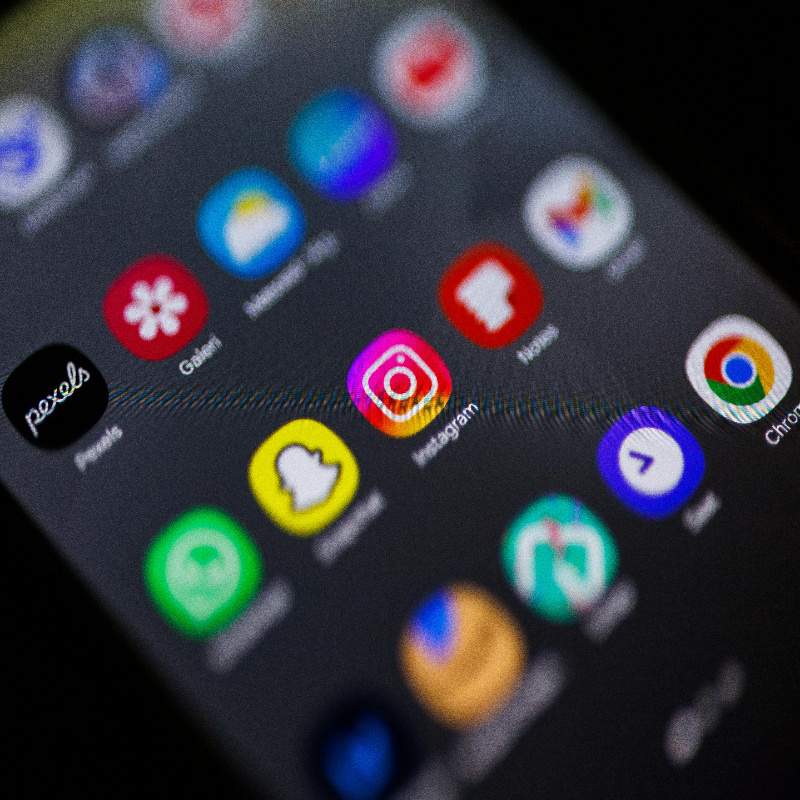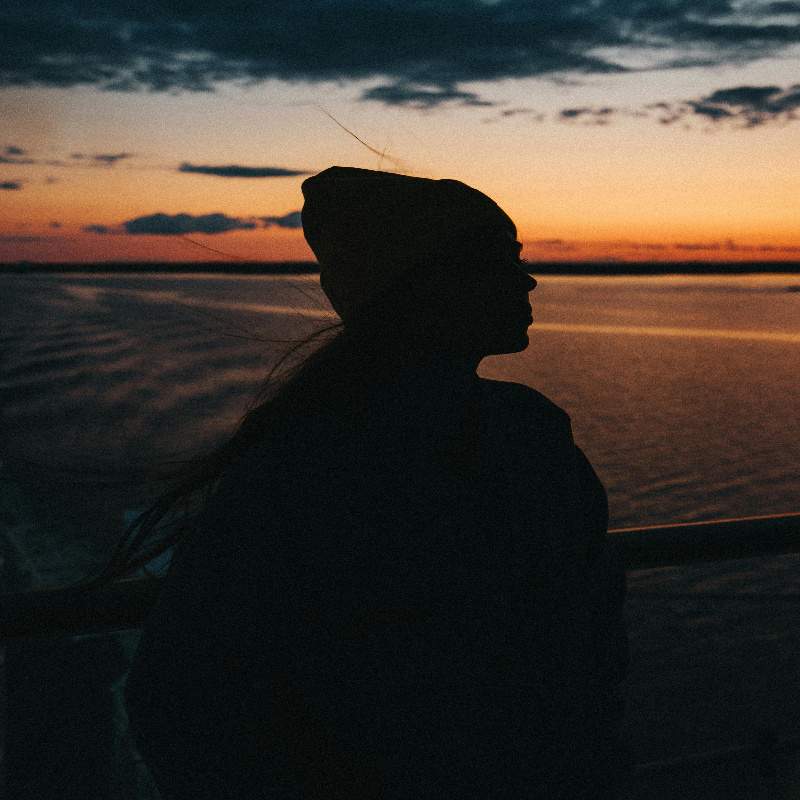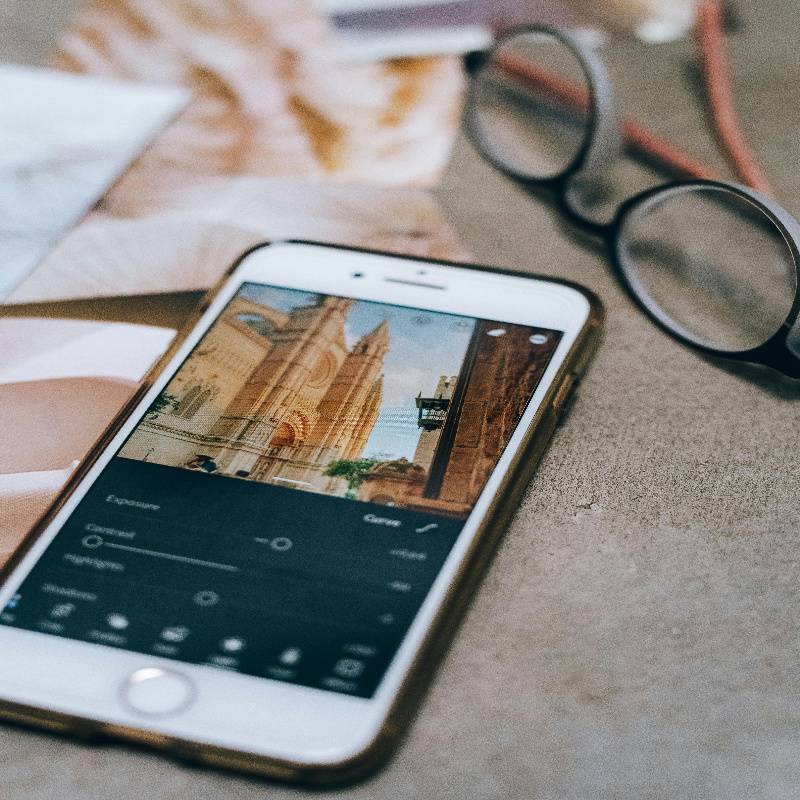Here’s the thing—I used to be one of those people who insisted that “real” photo editing could only be done on a desktop computer with professional software. Mobile editing was for amateurs, I thought. Quick Instagram filters, nothing serious. But honestly, that perspective is completely outdated in 2025. Mobile editing apps have become so sophisticated that many professional creators do 90% of their editing entirely on their phones.
The reality is that most content creation happens on mobile now. You shoot on your phone, you edit on your phone, you upload directly to Instagram or TikTok from your phone. The entire workflow is mobile-first, and the apps have evolved to match that reality. Whether you’re exploring platforms like AaryaEditz org for specific resources or building your own mobile editing toolkit, understanding which apps offer the best features for your content style can dramatically improve both your efficiency and your final results.
In this guide, I’m going to walk through the best mobile photo editing apps available in 2025 for both Android and iOS. We’ll cover everything from professional-grade RAW editors to quick-fix social media tools, and honestly, which ones are actually worth the storage space on your phone versus which ones are just overhyped.
Why Mobile Editing Has Become Essential for Content Creators
Before we dive into specific apps, let’s talk about why mobile editing has become so central to content creation workflows. It’s not just about convenience, though that’s certainly part of it.
First, speed matters more than ever. The Instagram algorithm favors fresh content, and TikTok moves even faster. If you wait until you get home to transfer photos to your computer, edit them in Lightroom Classic, and then transfer them back to your phone to post, you’ve lost valuable time. Mobile editing lets you capitalize on moments while they’re still relevant.
Second, mobile screens are where your content will be viewed. Editing on the same type of device your audience uses means you’re seeing exactly what they’ll see—the colors, the brightness, the details. What looks perfect on a calibrated desktop monitor might look completely different on a phone screen in bright sunlight.
Third, mobile apps have genuinely caught up in terms of capabilities. RAW editing, selective adjustments, masking, advanced color grading—these aren’t desktop-only features anymore. The processing power in modern smartphones is honestly impressive, and developers have built sophisticated tools that take full advantage of it.
Adobe Lightroom Mobile: The Professional Standard
I have to start with Lightroom Mobile because it’s probably the most powerful mobile photo editor available, and it integrates seamlessly with the desktop version if you’re working across devices.
What Makes It Stand Out
Lightroom Mobile offers full RAW file editing, which is huge if you’re shooting in RAW format on your phone or transferring RAW files from a dedicated camera. The editing tools are essentially the same as the desktop version—exposure, contrast, highlights, shadows, whites, blacks, tone curves, HSL color adjustments, split toning, and more. You’re not getting a watered-down mobile version; you’re getting professional-grade editing capabilities.
The preset system is particularly valuable for content creators. You can use Lightroom presets designed for Instagram and apply them with a single tap, then fine-tune for specific lighting conditions. The app supports both DNG and XMP presets, though the installation process differs slightly from desktop.
One feature I genuinely appreciate is the Generative Remove tool, which uses AI to remove unwanted objects from photos. It’s not perfect—sometimes it creates weird artifacts—but for simple object removal, it saves time compared to manual clone stamping.
Free vs Premium Features
The free version of Lightroom Mobile is actually quite capable. You get all the basic editing tools, presets, and RAW support. The premium subscription adds things like selective editing with masking, healing and clone tools, geometry corrections, and cloud storage for syncing across devices.
For serious content creators, the premium subscription is probably worth it, especially if you’re already in the Adobe ecosystem. The cloud sync alone is valuable—you can start editing on your phone during your commute and finish on your desktop at home with all your edits preserved.
Best For
Lightroom Mobile is best for creators who want desktop-level editing control on mobile, photographers who shoot in RAW, and anyone building a consistent aesthetic using presets. It’s overkill if you just want quick, simple edits, but if photography is a serious part of your content strategy, it’s the gold standard.
Snapseed: The Best Free Option
Snapseed is Google’s photo editing app, and honestly, the fact that it’s completely free with no subscription or ads is almost unbelievable given how powerful it is.
Interface and Tools
The interface takes a bit of getting used to—it’s gesture-based rather than slider-based, which feels unintuitive at first. But once you learn the gestures, editing becomes incredibly fast. Swipe up or down to select which parameter you want to adjust, then swipe left or right to change the value. It’s actually more efficient than hunting for specific sliders.
Snapseed includes 29 different tools and filters, covering everything from basic adjustments to advanced features like selective editing, healing brush, perspective correction, HDR effects, and even specific tools for faces and portraits. The selective editing tool is particularly impressive—you can place control points on specific areas of your image and adjust them independently.
Unique Features
One feature I use constantly is the Healing tool. It’s the best mobile implementation I’ve found for removing unwanted objects or blemishes. Just brush over what you want gone, and the app intelligently fills it in based on surrounding pixels. For quick cleanup work, it’s fantastic.
The Stacks feature is also clever—it shows you all the edits you’ve applied in sequence, and you can go back and adjust any individual step without starting over. This non-destructive editing approach is rare in free mobile apps.
Limitations
Snapseed doesn’t support cloud sync or RAW files (it can open RAW files but converts them to JPEG for editing, losing some of the RAW advantages). It also doesn’t have a preset system in the traditional sense, though you can save your edit history and apply it to other photos as a “Look.”
Best For
Snapseed is perfect for beginners who want powerful tools without paying anything, Android users who want a native Google solution, and anyone who needs quick, effective editing without subscription fees. If you’re just starting your journey with photo editing as a beginner, this is honestly where I’d recommend starting.
VSCO: The Aesthetic Creator’s Choice
VSCO built its reputation on film-inspired presets and a minimalist aesthetic, and it remains hugely popular among Instagram influencers and lifestyle content creators in 2025.
The Preset Library
VSCO’s presets—they call them “filters”—are beautifully crafted. They’re designed to emulate specific film stocks, giving digital photos that analog warmth and character. The free version includes 10 presets, while the subscription unlocks over 200, organized into collections with different moods and styles.
What I appreciate about VSCO presets is that they’re subtle. They enhance rather than overwhelm, which creates a more sophisticated look than the heavy-handed filters you see in some apps. You can also adjust the strength of any preset, dialing it back if it’s too intense for a particular image.
Advanced Editing Tools
Beyond presets, VSCO offers comprehensive manual editing tools. The HSL editor lets you adjust individual color channels, which is crucial for achieving specific color grades. The borders tool adds authentic-looking film borders, and the recipes feature lets you save your custom editing combinations for reuse.
The grain tool deserves special mention—it adds film-like grain that actually looks good, unlike the harsh digital grain in many apps. Getting grain right is surprisingly difficult, and VSCO does it well.
The Social Platform
VSCO includes a built-in social platform, though it’s much less mainstream than Instagram. The community tends to be more photography-focused, with an emphasis on artistic merit over follower counts. Whether you use this feature or just stick to the editing tools is entirely up to you.
Best For
VSCO is ideal for lifestyle, fashion, and travel content creators who want that film-inspired aesthetic, influencers building a cohesive brand identity, and photographers who prioritize subtle, sophisticated editing over dramatic effects.
PicsArt: The All-in-One Creative Studio
PicsArt is less of a photo editor and more of a creative platform that happens to include photo editing. It’s particularly popular with younger creators on TikTok and Instagram who want to create eye-catching, highly stylized content.
Editing and Design Tools
The editing tools are solid—all the standard adjustments plus some creative effects like dispersion, liquify, and artistic filters. But where PicsArt really shines is in the creative features: stickers, text overlays, collage making, drawing tools, and AI-powered background removal.
The AI background removal is honestly quite good, especially for the price. It’s not as precise as professional tools, but for social media content where people are viewing on small screens, it’s more than adequate. You can remove backgrounds and replace them with solid colors, gradients, or completely different images.
Community Content
PicsArt has a massive library of user-generated content—stickers, backgrounds, templates, and challenges. This community aspect can be inspiring if you’re looking for creative ideas, though it can also feel overwhelming if you just want straightforward editing tools.
Monetization and Ads
The free version includes ads, which can be disruptive to your workflow. The Gold subscription removes ads and unlocks premium features, but be aware that some of the most attractive effects and tools are locked behind this paywall.
Best For
PicsArt works well for social media content creators who want creative flexibility, younger audiences creating stylized content, and anyone who wants editing, design, and collage tools in a single app. It’s perhaps less suitable for photographers prioritizing natural, photographic results.
Photoshop Express: Quick Adobe Power
Photoshop Express is Adobe’s answer to quick mobile editing, sitting somewhere between Lightroom Mobile’s professional focus and more casual editing apps.
One-Tap Adjustments
The “Quick Actions” feature is genuinely useful—one-tap solutions for common editing tasks like background removal, smoothing skin, applying filters, and cleaning up blemishes. For content creators who need to edit and post quickly, these shortcuts save considerable time.
Integration with Adobe Ecosystem
If you’re already using Adobe Creative Cloud, Photoshop Express integrates with your other Adobe apps. You can start an edit in Express and continue it in full Photoshop on desktop, or vice versa. This cross-platform workflow is valuable for creators working across devices.
Limitations
Compared to Lightroom Mobile, Photoshop Express offers less granular control over edits. It’s designed for speed rather than precision. For quick social media posts, that’s fine. For carefully crafted portfolio work, you’ll probably want something more robust.
Best For
Photoshop Express suits content creators who need quick edits without deep customization, Adobe Creative Cloud subscribers who want ecosystem integration, and anyone who values speed over absolute control.
Canva: Beyond Photo Editing
Canva isn’t primarily a photo editor—it’s a graphic design platform—but its photo editing capabilities have expanded significantly, making it relevant for content creators who need both editing and design in one place.
Templates and Design
The killer feature of Canva is the template library. Need to create an Instagram Story, a YouTube thumbnail, a Facebook post, or a Pinterest graphic? There are thousands of professionally designed templates you can customize. For content creators managing multiple platforms, this consistency and efficiency is invaluable.
Photo Editing Features
The photo editing tools include all the basics—adjustments, filters, cropping—plus some AI-powered features like background removal (in the Pro version) and Magic Eraser for object removal. It’s not as powerful as dedicated photo editors, but it’s sufficient for social media content where you’re combining photos with text and graphics.
Pro vs Free
Canva Free is genuinely useful and includes access to thousands of templates and design elements. Canva Pro adds premium templates, background removal, brand kit features for consistency, and a much larger library of stock photos and graphics. For professional creators, the Pro subscription pays for itself in time saved.
Best For
Canva is perfect for social media managers handling multiple platforms, content creators who need templates for consistent branding, and anyone who needs both photo editing and graphic design in one tool. It’s less suitable if you need advanced photographic editing without the design elements.
Remini: AI-Powered Enhancement
Remini has exploded in popularity for one specific reason: its AI enhancement capabilities are genuinely impressive, almost shockingly so for certain types of images.
What It Does
Remini uses AI to enhance blurry, low-resolution, or old photos. It doesn’t just sharpen them—it actually adds detail that wasn’t visible in the original image, reconstructing facial features, textures, and details based on what the AI has learned from millions of high-quality images.
For portraits and faces specifically, the results can be remarkable. Upload a blurry selfie, and Remini can make it sharp and clear. The AI understands facial structure well enough to reconstruct features intelligently rather than just guessing.
Limitations and Concerns
Here’s the thing, though—Remini is essentially inventing detail that wasn’t in your original photo. For creative purposes, that’s fine. But if you’re doing any kind of documentary, journalistic, or professional work where authenticity matters, using AI enhancement that adds fabricated details is ethically questionable.
Also, the enhancement works best on faces. For landscapes, architecture, or abstract subjects, the results are less impressive and sometimes introduce weird artifacts.
Best For
Remini is useful for rescuing old family photos, improving low-quality selfies for social media, and creative projects where AI enhancement is acceptable. It’s not appropriate for professional photography work or situations where authenticity is paramount.
Aarya Editz: Preset-Focused Mobile Editing
Since we’re talking about mobile apps for content creators, it’s worth mentioning the Aarya Editz app, which takes a different approach focused primarily on preset application and PNG resources.
The Preset Library Approach
The Aarya Editz Android app is designed specifically for applying Lightroom presets and accessing PNG overlays on mobile. Rather than building comprehensive editing tools, it focuses on providing curated preset collections that users can browse and apply quickly.
For creators who already know which aesthetic they want and just need to apply it efficiently across multiple photos, this focused approach can be faster than navigating through full-featured editing apps with dozens of tools you won’t use.
Considerations
Based on user feedback, the app does have some limitations—slow thumbnail loading, ads that can interrupt workflow, and occasional stability issues. It’s also Android-only, which leaves iOS users out. For more details about the platform and its offerings, you can explore our comprehensive review of AaryaEditz org and its resources.
Best For
The app works for Android users who want quick preset application, content creators who already know their preferred editing style, and anyone looking for PNG overlays and backgrounds for creative composites. It’s less suitable for iOS users or those who need comprehensive editing control.
Choosing the Right App for Your Workflow
With so many options available, how do you actually choose which apps to use? Here’s my honest take on building an effective mobile editing workflow.
Consider Your Content Type
Different content types need different editing approaches. Portrait and lifestyle content benefits from apps with good skin retouching and preset systems—VSCO, Lightroom Mobile, or Photoshop Express. Product photography needs precise color control and background removal—Lightroom Mobile or Canva. Travel and landscape photography needs comprehensive adjustment tools—Lightroom Mobile or Snapseed.
Think About Your Skill Level
Be honest about where you are in your editing journey. If you’re just starting out, apps like Snapseed or Photoshop Express offer powerful features without overwhelming complexity. As you develop more sophisticated taste and skills, you might graduate to Lightroom Mobile for more control.
Evaluate Your Budget
Free options like Snapseed are genuinely excellent and might be all you need. But if you’re earning money from your content, investing in subscriptions for Lightroom Mobile, VSCO, or Canva Pro might pay for themselves in time saved and quality improved.
Test Multiple Apps
Don’t feel locked into one app. Many creators use different apps for different purposes—Lightroom Mobile for serious editing, Snapseed for quick fixes, Canva for graphic content, VSCO for film looks. Download several, experiment, and build a workflow that combines the strengths of multiple tools.
Mobile Editing Best Practices
Having great apps is one thing, but using them effectively requires some strategy and discipline.
Edit on a Calibrated Screen
Phone screens vary wildly in color accuracy and brightness. If possible, edit in consistent lighting conditions and be aware of your screen’s characteristics. What looks perfect on your OLED screen might look completely different on someone else’s LCD display.
Use Non-Destructive Editing
Always work from copies of your original photos, never the originals themselves. Apps crash, edits go wrong, and you need to be able to start over if necessary. Cloud backup services like Google Photos or iCloud can automatically save your originals safely.
Develop a Consistent Process
Create a repeatable editing workflow that you apply to every photo. Maybe that’s: import, apply preset, adjust exposure, tweak colors, final sharpening, export. Having a consistent process ensures consistency in results and speeds up your editing significantly.
Learn Keyboard Shortcuts and Gestures
Most mobile editing apps have gesture controls that speed up editing once you learn them. Take time to learn these shortcuts rather than always using menus and buttons. Those seconds saved add up when you’re editing dozens of photos daily.
The Future of Mobile Photo Editing
Looking ahead, AI is going to continue transforming mobile editing in ways that honestly feel like science fiction. We’re already seeing AI that can remove objects, enhance resolution, change expressions, and even generate entirely new content. By 2026, I expect we’ll see even more sophisticated AI tools that understand artistic intent and can make complex editing decisions autonomously.
But I don’t think AI will replace the need for human editing judgment. Understanding composition, color theory, storytelling through images—these require human sensibility that AI can augment but not replace. The most successful content creators will be those who use AI tools strategically while maintaining their own distinctive vision and style.
Making Your Mobile Editing Decision
After exploring all these options, what’s the actual recommendation? Honestly, there’s no single “best” app—it depends entirely on your specific needs, content style, and workflow preferences.
If I had to build a mobile editing toolkit from scratch in 2025, I’d probably start with Lightroom Mobile for serious editing, Snapseed for quick fixes and object removal, and Canva for graphic content and templates. That combination covers 95% of mobile editing scenarios without costing a fortune or filling your phone with redundant apps.
But the most important thing is actually using these tools consistently and developing your skills. The best app in the world won’t help if you don’t understand basic editing principles. Consider exploring comprehensive guides on photo editing resources and techniques to build your foundational knowledge alongside your technical toolkit.
Start with one app, learn it thoroughly, then add others as specific needs arise. Don’t download 15 editing apps hoping to find a magic solution—that just creates confusion and wastes storage space. Master one tool, understand what it does well and where it falls short, then strategically add complementary apps to fill those gaps. That’s how you build an efficient, effective mobile editing workflow that actually supports your content creation goals rather than complicating them.